 |
|
Questions and Answers : Getting started : Changing Computer and OS
Message board moderation
| Author | Message |
|---|---|
|
Send message Joined: 18 Feb 09 Posts: 3 Credit: 343,300 RAC: 0 |
Iam shortly changing computer from an old Dell running WINDOWS XP to a new Dell running WINDOWS 7. My question is how do I instal BOINC and CPDN without losing the associated work in progress |
|
Send message Joined: 5 Sep 04 Posts: 7629 Credit: 24,240,330 RAC: 0 |
Basically, copy and paste. For completeness, in case you have them on: In the Projects tab, set project to No new tasks In the menu, set to Network activity suspended Then: (menu)Suspend BOINC When it IS Suspended (Status in Tasks tab), (menu)Exit BOINC. (Note that this varies with different versions of BOINC. See below) Using Windows Explorer, find the BOINC data folder, which may be hidden. See below. Zip it Copy this zip file to an external source: CD, DVD, ram stick (usb stick) (If you still have the original BOINC zip file, put this onto the external source as well; it saves time.) On the new computer, make sure that the internet isn\'t connected. Copy the saved files to a temp folder. Install the BOINC zip. This will create the various folders for you. (Write down where they were on the old computer if you didn\'t use the defaults.) Once you have the folders, unzip the data stuff, and copy it to the same place as before, overwriting the new setup that BOINC has just made. Now, when you start BOINC, it should have your projects and work units there waiting to be Unsuspended. If not, ask again, saying what you\'re seeing. Remember, the data is safe on the external source; it\'s just a matter of getting it onto the new computer. ********************** Originally, both parts of BOINC could be suspended and exited (simply) from the menu. Then it changed so that you needed to look at Advanced in the menu, and Shut down the connected client. I think that the latest version does this for you again. BOINC data folders: see The Big BOINC 6 Answer Thread for the default locations. Backups: Here |
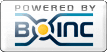
©2024 cpdn.org